How to Set Up Meta Business Manager for your Restaurant
If you’ve been managing your restaurant’s Facebook page by yourself until now, and you want to start leveraging Facebook and Instagram to help boost your restaurant’s reach via social, it might be time to set up Business Manager.

Meta Business Manager is a tool that lets you manage multiple assets (like a Facebook page and an Instagram profile) and create and report on Ads from one place. Most importantly, it gives you the ability to delegate that management to others.
You’re ready to start using Business Manager if:
- You’d like to allow employees to manage your Facebook page without handing over full control of the account.
- You’re enlisting the help of an agency or vendor to help you manage and grow your social channels.
- You want to delegate the management of your page while keeping your business secure and maintaining control of your account.
If you handle all of your pages and ads yourself and don’t need to share access with anyone, Ads Manager may be the tool for you. But we know many restaurateurs are way too busy creating an amazing dining experience for the guests in your restaurant to (and not just online) to worry about figuring out the best way to leverage their reach on social.

So if you’re ready to hand over the reigns, here’s a step by step guide for how to set up your restaurant’s Business Manager:
Before you get started, an important thing to know — you and all those you provide access to need a personal profile to use Business Manager. Meta does this so they can confirm your identity, but rest assured personal Facebook profiles are not linked to the business.
- Create a Business Manager
Go to business.facebook.com/overview, click Create Account, fill out all of your business details and click Submit. - Add People to your Business Manager
Go to Business Settings, click People, click Add, enter the email address of the person you want to add, select the role you’d like to assign them, click Next, select the asset and the task access you want to assign the person, click Invite. - Add an Instagram Account to your Business Manager
Go to Business Settings, click Accounts, click Instagram Accounts, click the blue Add button, click Connect Your Instagram Account, enter your Instagram username and password.

Helpful Hints:
- For each person you invite to manage your business, only provide Employee access unless they need to be an Admin to do their job. Admins have full control over your business. Learn more about Business Manager Roles and Permissions here.
- Two-factor authentication is recommended. Two-factor authentication is a security feature applied at the personal Facebook account level that requires users to enter a security code each time they try to access Facebook from a browser or device Facebook doesn’t recognize. Anyone who doesn’t turn on two-factor authentication will be restricted from advertising with any ad accounts associated with your Business Manager in an effort to protect your Business Manager.
Didn’t quite find what you were looking for? Check out Meta’s Get Started Guide for more info.